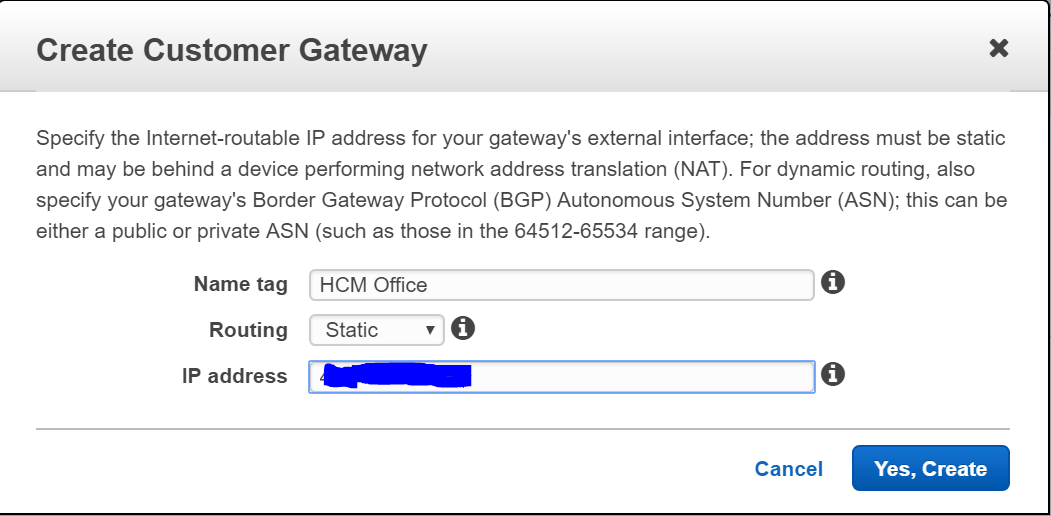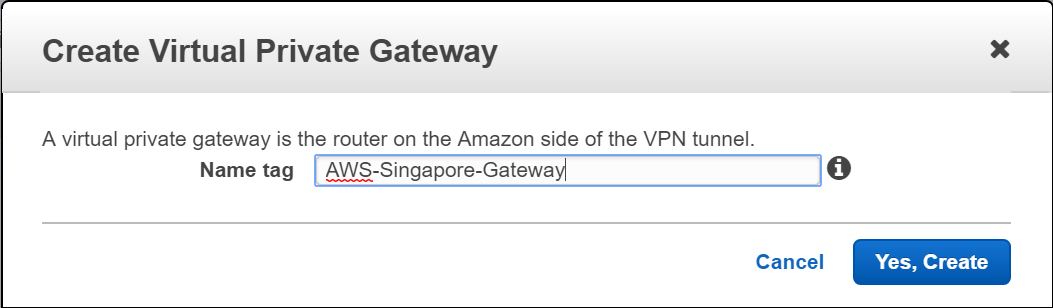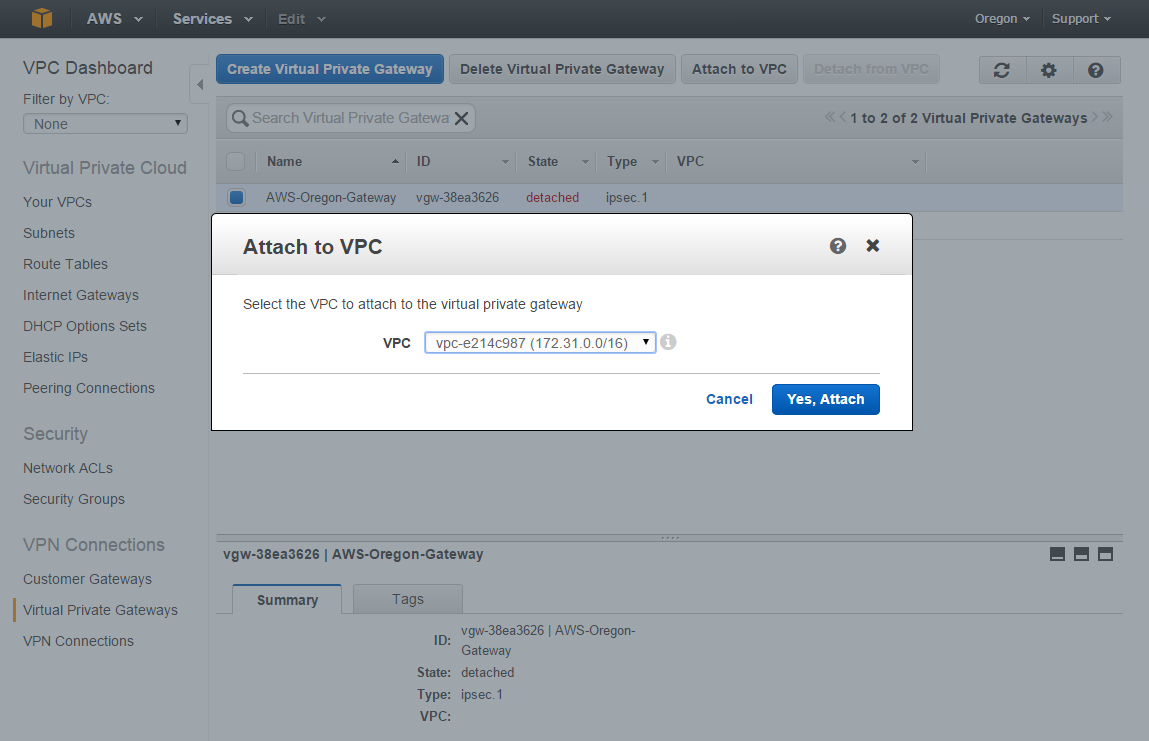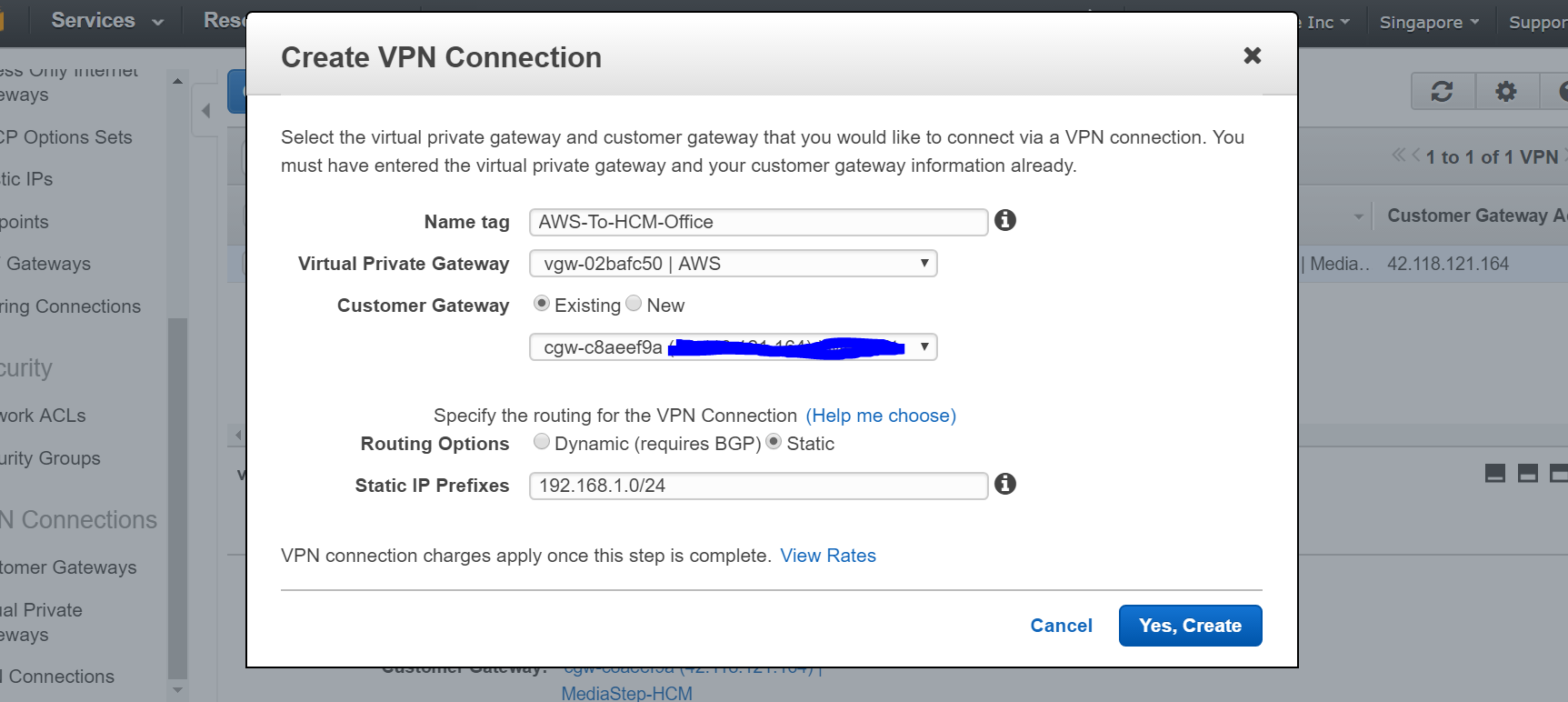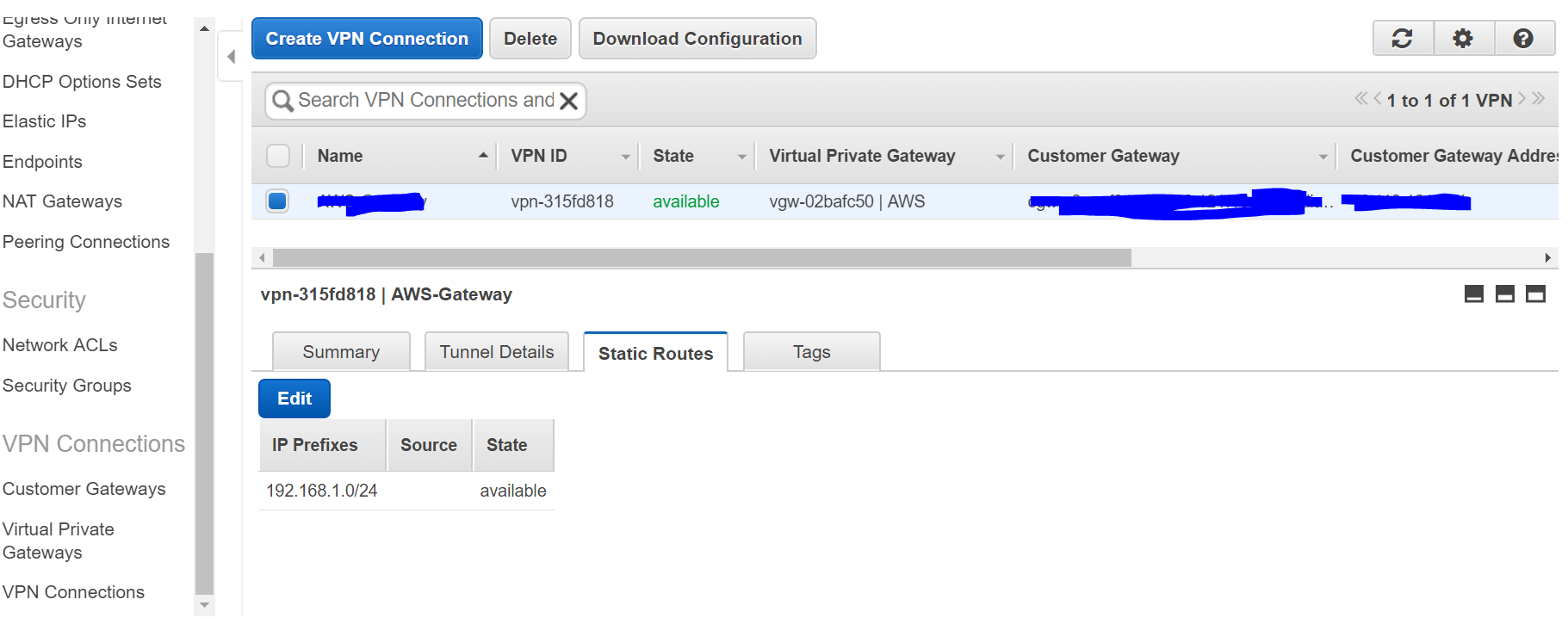Did you know that you can navigate the posts by swiping left and right?
How To Create A VPN Connection From A Watchguard XTM Firewall To AWS VPC Part I
10 Apr 2017
. category:
sysadmin
.
Comments
#sysadmin
#devops
#AWS
#VPN
#Watchguard XTM
#Watchguard XTM
In this tutorial, I will show you how to create a VPN connection from your network to AWS VPC so you can access our cloud instance over a private network.
In this example we will use the following address scheme: Our office network: 192.168.1.0/24 AWS VPC network: 172.16.0.0/16
Part I: Configure on AWS 1. Create a Customer Gateway
- Log into AWS, and go to Networking > VPC
- Under VPN Connections > Customer Gateways create a Customer Gateway and label your external site identifier, enter in your Watchguard firewall IP address and specify outing as Static
2. Create a Virtual Private Gateway - Go to VPN Connections > Virtual Private Gateways and create a Virtual Private Gateway for your network exit point for your region.
- Attach the VPC 172.31.0.0/16 to this gateway
3. Create VPN Connection - Give the connection a name, and assign it the Virtual Private Gateway and Customer Gateway from previous steps
- Specify the routing as Static and enter in your internal network CIDR block so AWS VPC would know which subnets to route to your internal network
Note: Once you click “Yes, Create” AWS will start billing you for IPSec connections
- Add Static Route to your internal network if you do not see it
4. Download Configuration - Right Click on the VPN Connection that you created and select “Download Configuration”
- Select Generic
- This file will include VPN settings and secret keys you have to apply on your Watchguard firewall.